QuickPull 5 Help
Table of Contents
- What is QuickPull?
- Will QuickPull work on my phone?
- How do I schedule a reboot?
- What is difference between a QuickPull reset and pressing the power button on my phone?
- Why does QuickPull take a long time to reboot?
- How can I enable QuickPull to reboot when my phone is locked?
- How do I register QuickPull 5 to access the Pro version?
- Why is QuickPull giving me permissions errors? and/or Why isn't QuickPull working?
- How do I set up QuickPull to integrate with Twitter?
- Why does QuickPull need permission for keystroke injection / input simulation?
- QuickPull makes my phone slower, causes a memory leak, or drains the battery, etc. Why?
- Why does QuickPull need the location permission?
- What happened to QuickPull's memory monitoring feature?
- Why am I getting an "Application terminated: QuickPullRebooter has been denied the "Cross Application Communication" permission." error?
What is QuickPull?
QuickPull is a tool that frees memory quickly by simulating a "battery pull" reset. QuickPull does a full reset that clears your BlackBerry's caches and can significantly increase performance while keeping e-mails, contacts, etc. in tact!
Will QuickPull work on my phone?
QuickPull 5 will work on any BlackBerry with OS 5.0.0.252 and above, including all versions of OS 6.
How do I schedule a reboot?
From the new QuickPull Home Screen, click the second option in the list: "Schedule". Click the "Enable reset schedule" box, then click "Set reset time" and set the time of your choice. Press the Back button, Save the changes and then your phone will reboot at the scheduled time.
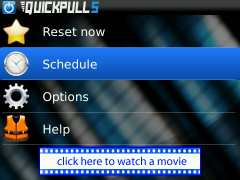
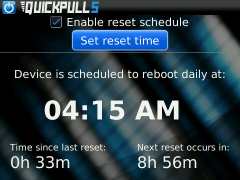
What is difference between a QuickPull reset and pressing the power button on my phone?
Pressing the power button on your phone simply puts the device into a stand-by or "sleep" mode. It does not free up any memory but allows the phone to "wake up" fairly quickly. QuickPull, on the other hand, frees memory by simulating a "battery pull" reset. It performs a full reset that clears the device's caches to significantly increase performance.
Why does QuickPull take a long time to reboot?
The amount of time the reboot takes is not related to the application -- it is specific to your device. After the screen on your phone goes black, QuickPull is done. The rest of the time is simply your phone booting up. Whether doing a battery pull or a QuickPull, BlackBerry devices can take several minutes to come back on. We do recommend scheduling QuickPull to run at a time when you won't be using your phone.
How can I enable QuickPull to reboot when my phone is locked?
From the QuickPull 5 home screen, select Options'. Once in the Options menu, click Reset options'. Enter your device password, then press the Back button and choose to Save the changes.
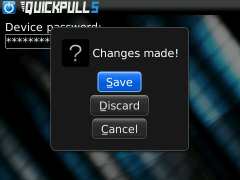
How do I register QuickPull 5 to access the Pro version?
At this time, there is currently no Pro version of QuickPull5. In order to make the app free of charge to our users, we have decided to go with an ad-supported version of QuickPull 5 for the time being. It is possible that we might bring back a Pro version in the future, so stay tuned for future updates of QuickPull 5.
Why is QuickPull giving me permissions errors? and/or Why isn't QuickPull working?
If QuickPull doesn't seem to be working correctly, it might be a permissions issue. Please note, if any of the requested permissions are grayed out, or you can not change them, then your device is probably managed by a BlackBerry Enterprise Server. If this is the case, you will want to contact your BlackBerry Enterprise Server administrator about removing the restrictive IT policy settings.
Reset Permissions Instructions: For OS 5 users:
- Open QuickPull
- Press Menu key -> Reset Permissions
- Click "Set Permissions"
- Press Menu key -> Save. QuickPull will automatically select the right permissions
- Click "Next" then click "Finish"
For OS 6 users:
- Navigate to Options on your BlackBerry device
- Click "Device Options"
- Navigate to "Application Management", then find and select QuickPull.
- Click "Edit Permissions"
- Change all permissions to ALLOW, then click Menu -> Save.
- Go back to the Application Management menu, then find and select QuickPullKeystrokeLoggerAndVoiceRecorderModule and change all to ALLOW. Then click Menu -> Save.
- Open QuickPull
- Press Menu key -> Reset Permissions.
- Click "Set Permissions"
- Press Menu key -> Show All
- Set the the Connections, Interactions and User Data categories to Deny. This will set all subsequent permissions to Deny.
- Press Menu key -> Save.
- Follow the original OS 5 or OS 6 steps above to re-enable permissions.
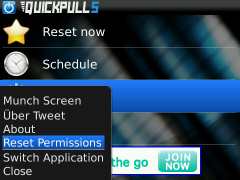
How do I set up QuickPull to integrate with Twitter?
If you do not already have one, you will need to create a Twitter account at www.twitter.com. Next, open QuickPull and click the Options line on the home screen. From the Options page, click Twitter options'. Check the box labeled "Enable Twitter integration", then enter your Twitter Username and Password. Set a custom option for the Tweet Message if you like, or just use the default. Press the Back key and Save changes. Now that your Twitter account is integrated, everyone will know why you can't be reached during the reboot!
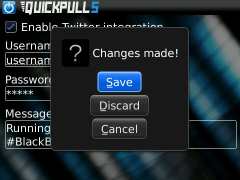
Why does QuickPull need permission for keystroke injection / input simulation?
When doing QuickPull reboots, there are several BlackBerry system messages that can pop up. Input simulation allows us to automate the reboot process by pressing OK for all of the pop-ups. We ask for this permission so that we can provide a smoother experience to you.
QuickPull makes my phone slower, causes a memory leak, or drains the battery, etc. Why?
No part of QuickPull runs in the background, and the program modules are never in use until a QuickPull has been executed. There is no way that QuickPull could ever adversely affect system performance. If you think you are experiencing a memory leak, make sure you do not have any third-party software running in the background on your device.
Why does QuickPull need the location permission?
The location permission is not actually required. It is completely optional. We do not log or record your location in any way. We use your location to provide location-based advertising, when available.
What happened to QuickPull's memory monitoring feature?
QuickPull 5 is a complete rewrite from scratch. In the process of streamlining QuickPull, we omitted a few things that will be added to the app again in the future. Stay tuned for the memory monitoring feature in future updates of QuickPull 5.
Why am I getting an "Application terminated: QuickPullRebooter has been denied the "Cross Application Communication" permission." error?
This error is due to the fact that the module necessary to invoke a reset has to be executed as part of the QuickPull process. When one application wants to invoke another application, this is what is called "Cross Application Communication" and has the aforementioned permission related to it.
- Options > Applications
- Menu > Edit Default Permissions
- Expand 'Interactions'
- Set 'Cross Application Communication' permission to Allow
- Save and do a manual battery pull